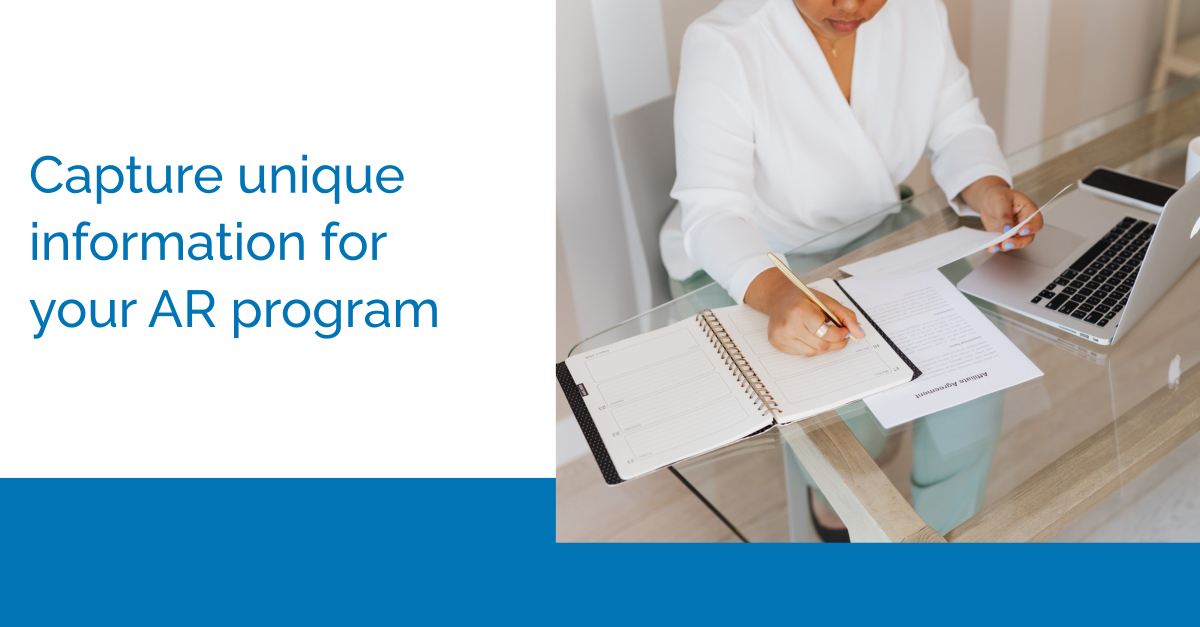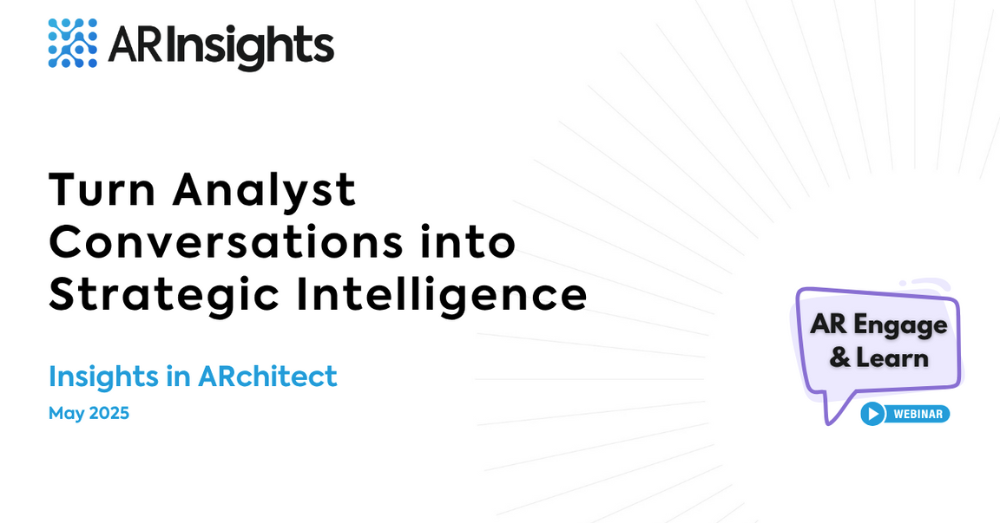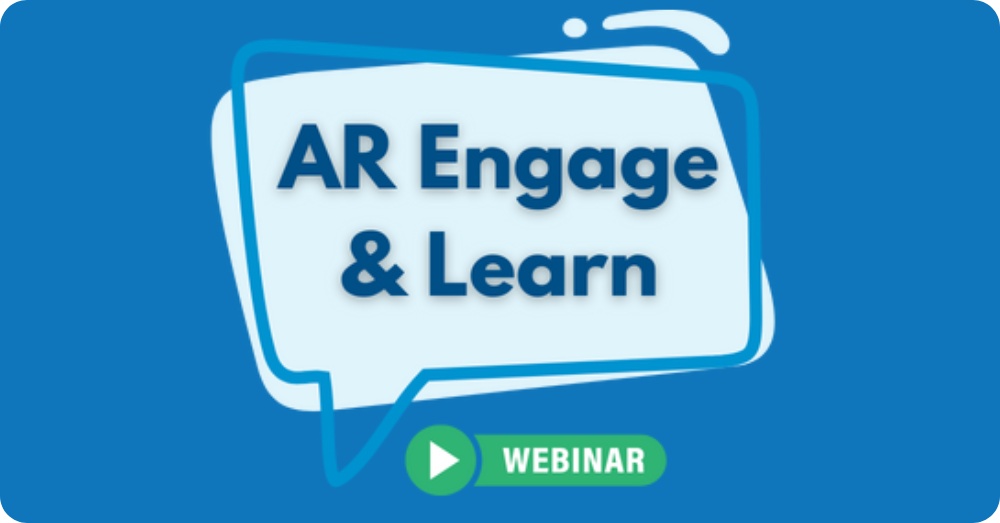While analyst relations (AR) programs, as a whole, seek to inform and influence analysts, each company’s program is inherently unique — with regard to target analysts, goals, metrics, team size and more. Because of this, flexibility is important when choosing a software solution to streamline processes and workflows.
ARchitect delivers this flexibility. In this episode of the Learning Series, we cover how ARchitect site administrators can:
- Create custom fields to track unique information
- Edit project statuses and types for better status accuracy
- Manage users and participants to declutter their ARchitect site
- Build activity reports including custom fields and data
Follow along with the recording below to hear from Eric Nahmani, our director of customer experience, on customizing ARchitect to fit your needs.
Below are a few best practices to help keep organized with ARchitect customization:
1. Set up the Most Common Custom Fields for Interactions and Projects
Standard fields in ARchitect are designed to capture information that general AR teams need. If the standard fields in ARchitect don’t address all the unique info your company wants to track and report on, though, you can create custom fields for both interactions and projects by following along to the video.
Some of the most common custom fields we see for interactions are:
- Key Insights
- Customer/Reference Name
- Time Spent
For projects, the most common custom fields our customers use are:
- Goal
- Goal Achieved (checkbox)
- Results
- Key Insights
Once you start capturing your unique information, you can also pull it into your reports for tracking.
You can use the same logic to manage and update project statuses (even though they’re not custom fields). Some of the common built-out statuses we have seen include:
- Planning
- Active and in Planning
- Active and in Progress
- Active Inquiry
- References
- Escalation
- Published
- Published and Closed Canceled/Declined
2. Use Coverage Groups and User/Participant Management for Faster Workflows
Tagging interactions with coverages can be really useful when reporting. Some of the common coverage groups our users utilize are:
- Verticals
- Products
- Topics
- Regions
You can create these coverage groups and expose them on your interactions for fast tagging. This can be a great way to organize your interactions and see what coverages or focal areas are getting more or less interactions — and then manage that, according to your goals.
If you are tagging interactions with more than one coverage group, you can drill down even further. For example, let’s say you see that your business has only had one analyst interaction over the past three months in its cloud services practice in Europe, but that doesn’t align with your goals for the quarter. Then you can then adjust your strategies and monitor your progress.
In addition, you can manage participants (non-analysts involved in an interaction) and ARchitect users to increase efficiency and security. By managing participants, you can add them more easily into the interactions you log, and declutter your drop-downs.
Managing users and user groups allows you to edit permissions given to your users, edit visibility on interactions, and deactivate old users to reduce mistakes and improve security.
3. Monitor ARchitect Activity Among Your Teammates
By monitoring ARchitect usage and interaction activity, you and your team will have greater visibility into program efforts. Because a system of record is valuable to understanding the scope, efforts and results of your program, it’s important that users record their activities. Monitoring activity and usage can also help determine how to balance workloads among your team. Use ARchitect usage to see if all activities are being recorded; then use interaction activity reports to drill down into what sorts of activities are being completed.
If you have any questions about site administration or need a live tutorial from an ARchitect pro, feel free to reach out to us at support@arinsights.com.