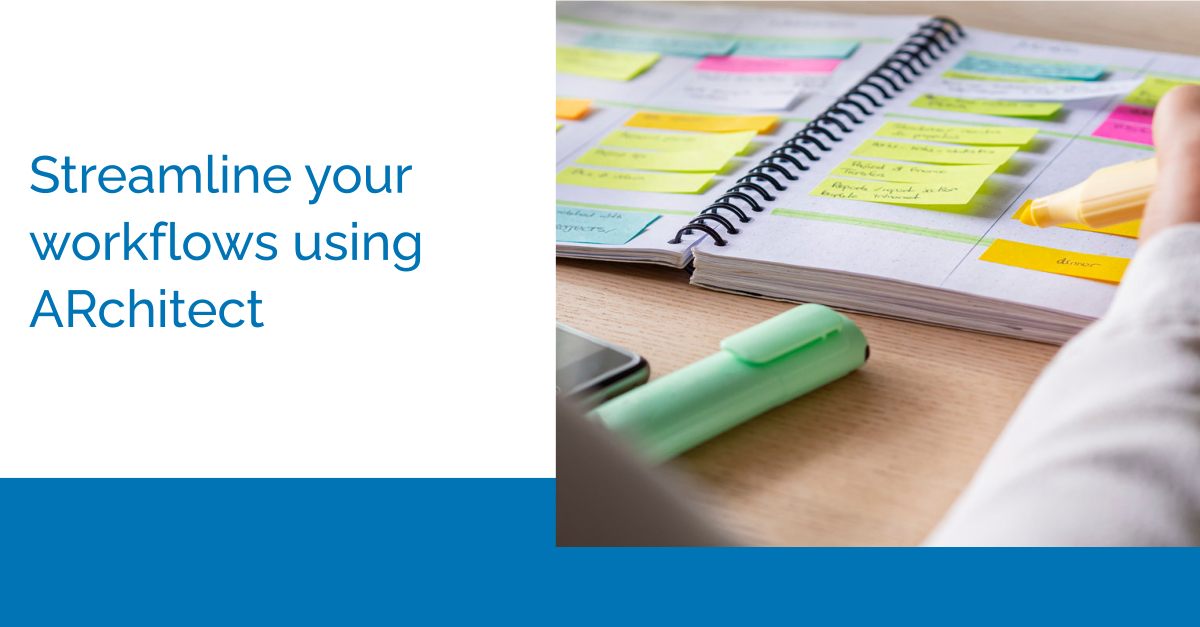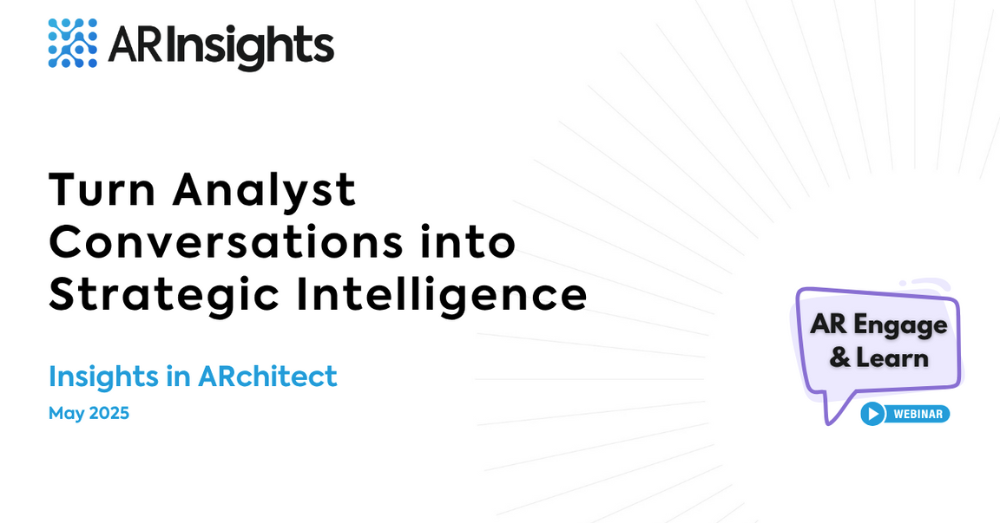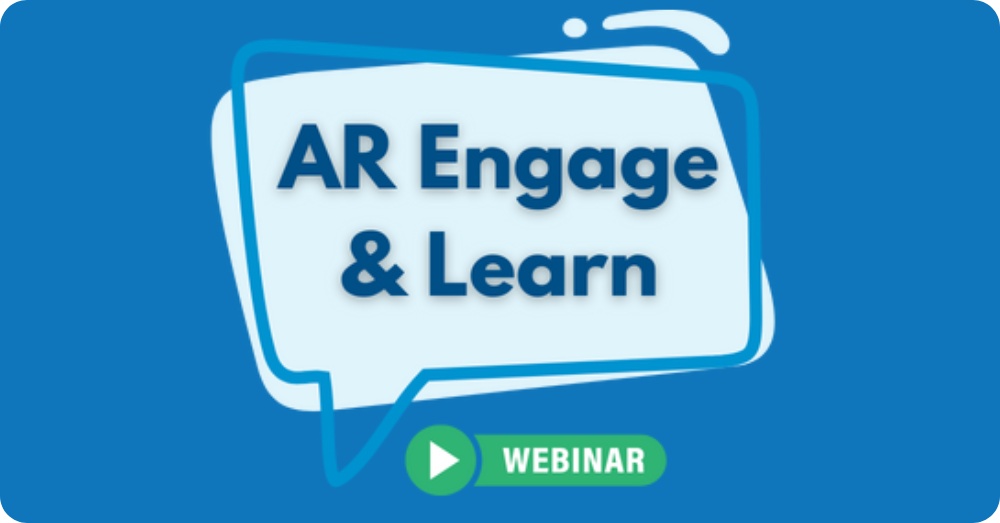To maximize the benefits of any productivity tool, it’s helpful to stay on top of product updates and shortcuts. Getting the most out of your time is important when it comes to analyst relations (AR), since so many AR pros are juggling a lot. In this Learning Series episode, our team of customer experience experts assembles the need-to-know info for you: sharing new ARchitect enhancements and shortcuts to make your life easier in 2023!
Check out the recording below from the session to learn how the ARchitect Dashboard can give you a quick view of AR progress and key updates from analysts and B2B tech influencers. You’ll also learn about useful, recent enhancements in our platform.
This session covered two main areas — time-saving product enhancements and easy workflows from the Dashboard.
In product enhancements, there were a number of areas highlighted in the session. A few of our favorites are:
- New Premium Content sources such as LinkedIn and media types such as podcasts — so you can track what analysts and other influencers are saying across even more mediums. Learn more about this enhancement and how to get started in this tutorial.
- Updates to our menu bar that signify a transition in ARchitect. Our new menu bar functions similar to the previous one but reflects the continued modernization of the platform. One change that should be noted is that Tools & Downloads has moved to under the My Account tab labeled by your initials.
- A notifications bell to alert you of selected interaction or project changes, analyst movement or analyst mentions with Premium Content coverages.
- Portal content cloning capabilities. Use the new “Clone” button to quickly create new Portal content pieces.
Lastly, the session discussed how to stay on top of all your AR activities with the Dashboard. There were quite a few shortcuts and best practices shown, including:
- Staying on top of new notifications by clicking the red bell or view on the Dashboard widget.
- Quickly viewing planned research for an analyst by clicking “# Planned” under Research on the Heat Map.
- Adding new interactions by scrolling over an analyst on the Heat Map and clicking “Add Interaction.”
If you need any help or have any questions with these new enhancements, feel free to reach out to us at support@arinsights.com. We hope you’ll join us for the next Learning Series, with more tips & tricks too. You can register here: https://arinsights.zoom.us/webinar/register/WN_3NYhcxU0QT2bYIU0zHWEZg.