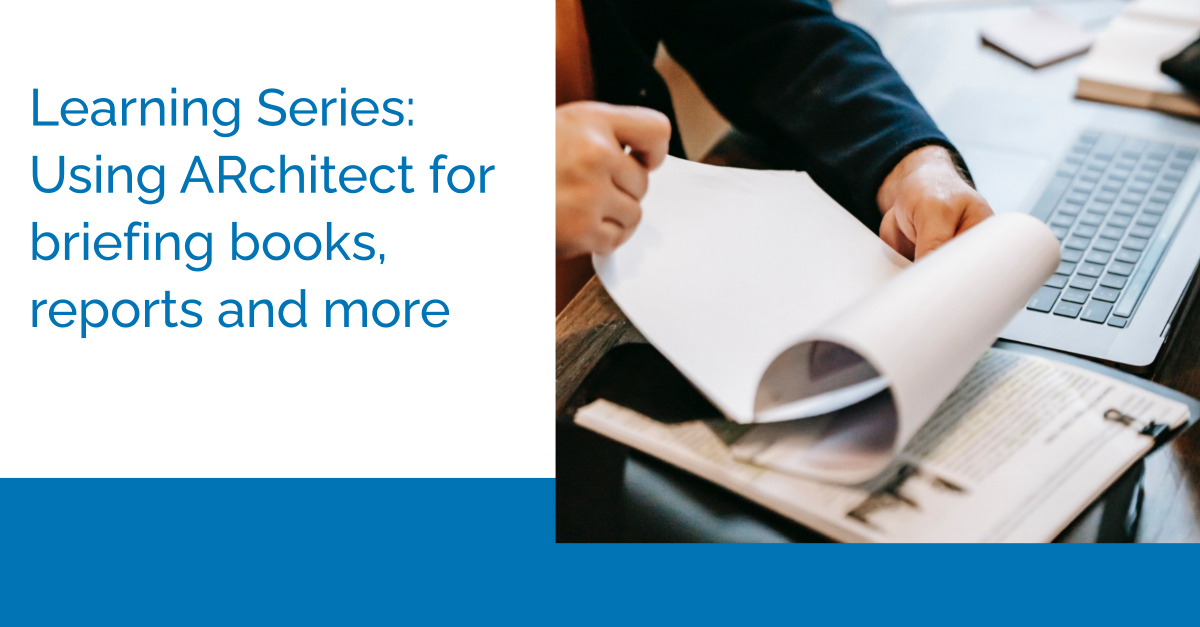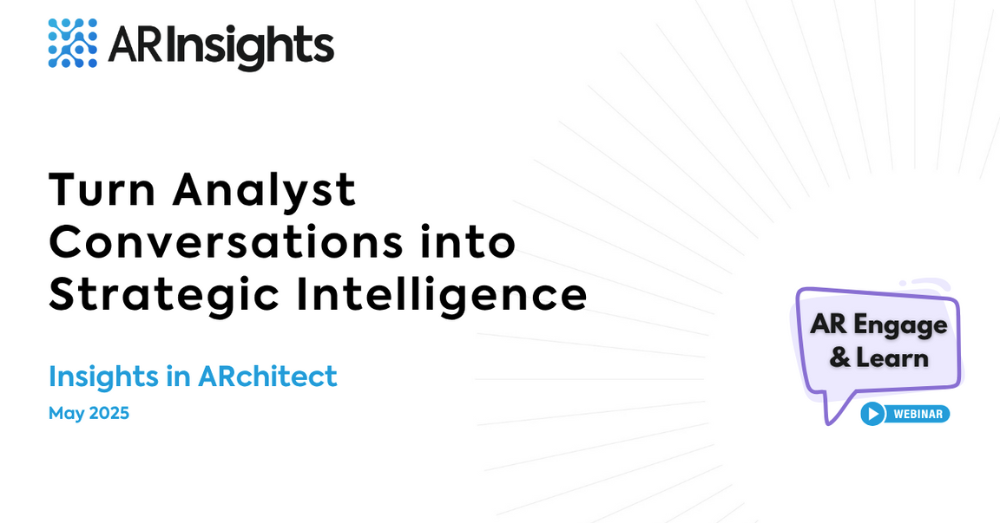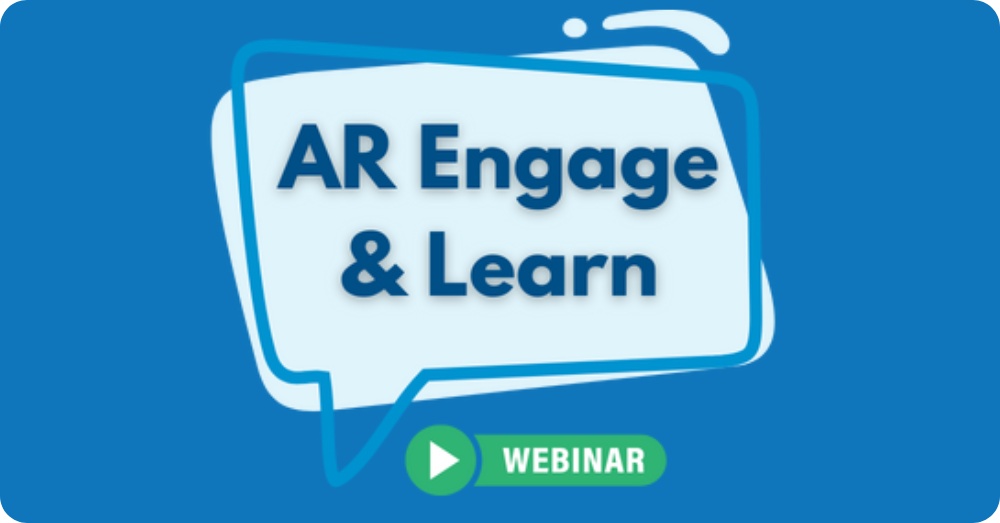So you’ve booked an analyst meeting. Naturally, you want to get the most out of it – maximizing what your company and the analyst(s) take away from the conversation, and then using the experience to optimize future ones.
In our latest episode of the Learning Series, we help you execute on that. In the interactive discussion, our experts show how to use our ARchitect software for important pre- and post-briefing activities, so you can drive valuable interactions, and track and report on your results.
Check out the full (45-minute) episode. We’ve also summarized some highlights directly below.
Preparing Briefing Books
Heading into an inquiry, briefing or other analyst meeting, you want your executives well-prepared and in-the-know about the analyst(s) they’ll be speaking with. This helps build rapport, so the conversation runs smoothly and well; speaks to your company’s level of professionalism; and ensures everyone’s expectations are aligned.
Analyst backgrounders, or “briefing books,” are an important part of that pre-meeting preparation, enabling you to deliver important details to your execs. Traditionally, researching the analysts, their recent research, their history with your company, etc. – and then assembling the briefing materials – can be an onerous process. With ARchitect, though, we remove time-sucks and manual hassles associated with briefing book creation, letting you generate them in a matter of clicks.
In the Learning Series, we discussed trends in analyst backgrounders today (often more streamlined and digestible documents, with salient, at-a-glance details for busy execs), along with how to create briefing books in ARchitect. There are multiple options for doing so – let’s look at creating a Microsoft Word-based one.
First, you access the analyst database in ARchitect, and search for and select the analyst(s) you’d like to include. Then, when you navigate to the “Reports and Briefing Books” tab, you can opt to create a Word-based briefing book (among other types), as shown below.
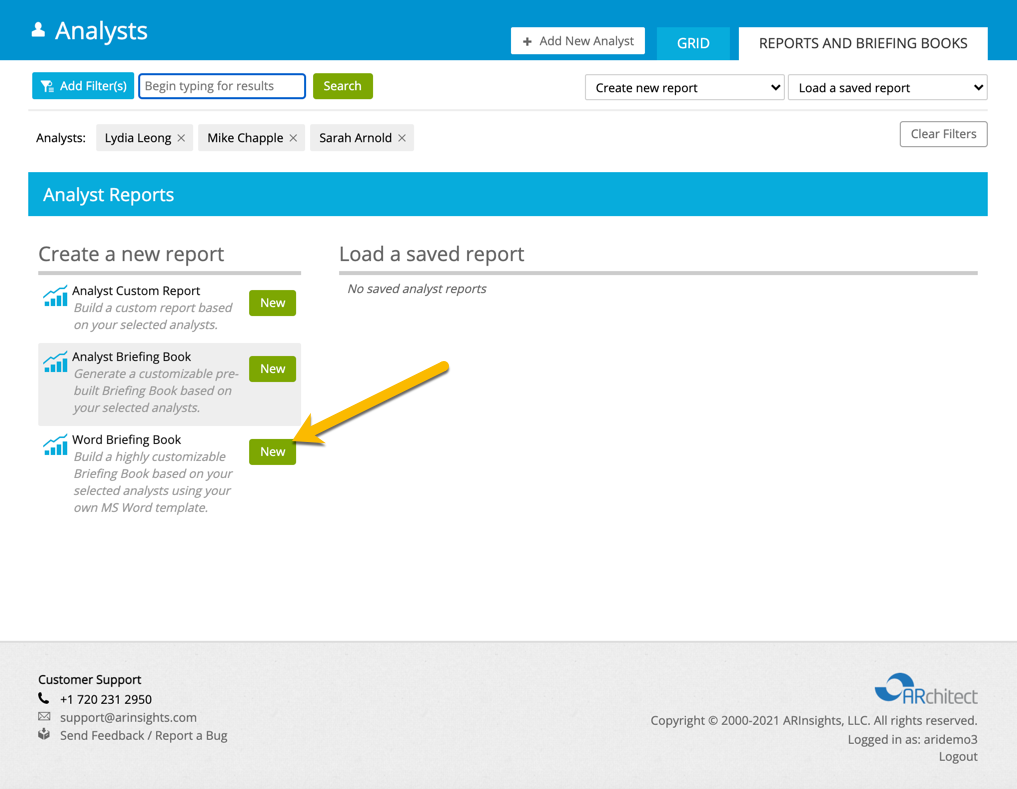
This gives you the ability to rapidly generate a backgrounder that can pull in any details from our analyst database and system that you’d like to include, such as:
- Firm information
- Analyst bio
- Contact information
- Recent, relevant research
- Interactions with your company
- Previous feedback you’ve logged about the analyst
- And more – including custom fields you’ve created (e.g., inbound request, priority items to discuss, etc.)
The briefing materials can also be formatted to include your company’s logo, company-standard layouts, headers and footers.
As we show in the episode above, you can create a briefing book using one of our pre-loaded templates. Or you can design your own template in Word, send it to us (support@arinsights.com), and we’ll create the template for you in ARchitect, as a pre-loaded option. This allows us to export key data, which can be further formatted to suit your organization’s requirements. Voila!
Entering Interaction Data into ARchitect
It’s important to log your analyst interactions – so you have a history of them, and can report on feedback, insights, results and trends. ARchitect makes this easy.
From within ARchitect, simply click to add a new interaction. You can specify your interaction type (e.g., briefing) and easily fill in relevant fields, with drop-down menus and text. ARchitect also lets you classify analyst perception (typically defined as, what do you think the analyst’s perception of your company/solution was?) – ranging from very positive to very negative. See screenshot below.
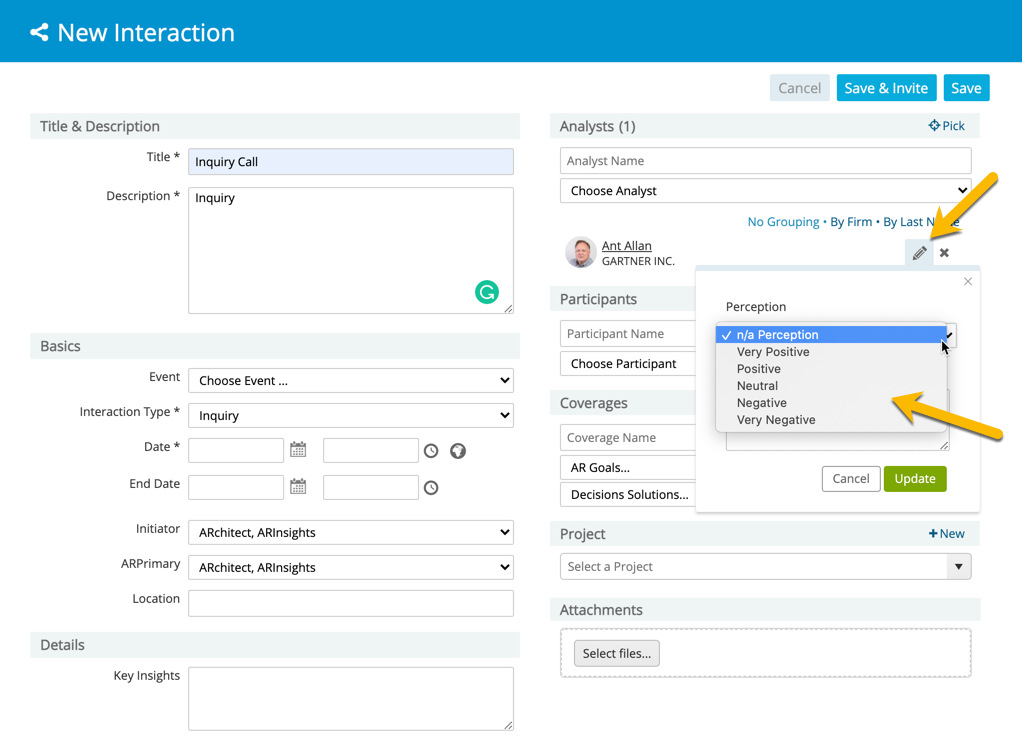
As you’ll see in the next section below, it’s often helpful to track and report on changes in analyst perception of your organization over time. Any custom fields imported into your briefing books (goals, insights/takeaways, next steps, etc.) can be accessed and filled in here as well.
Reporting on Results
Reporting on AR results is often a key part of the job – helping to justify your efforts and demonstrate value. Your team and other stakeholders are interested in progress related to analyst interactions, report coverage, analyst perception, etc., and whether your strategies are working.
Still, you want to spend the bulk of your time executing on those strategies and generating results, not pulling together reports about them. Fortunately, ARchitect makes it easy for you to produce highly visual, action-oriented reports quickly.
During the Learning Series, we covered a variety of reports you can generate in ARchitect – from interaction summaries, to share of voice, to perception trends, and much more. You can save the reports you need to generate frequently, so they’re even easier to run in the future (without re-inputting the fields to report on and parameters).
One of the reports we focused on in the Learning Series is the “Interaction Perception Report” – in other words, how are specific analysts’ perceptions of your business trending over time? To generate these reports, our system pulls in data from the “Perception” field of your ARchitect-logged Interactions (see “Entering Interaction Data into ARchitect” section above).
In just a few clicks, you can get your finger on the pulse of analyst sentiment. First, click to create an “Interaction Perception Report” from the Report tab. Among the options, you can specify the timeframe the report covers and analysts to include. Then, click “get report.” You’ll immediately access graphs and charts (with the ability to filter by analyst, firm, etc.) that answer questions such as:
- What is each analyst’s sentiment/impression of my company?
- How many positive, negative and neutral interactions have we had with each analyst/firm?
- How has each analyst’s perception changed over time?
- What is the average sentiment of each analyst?
- Are we moving the needle up?
- And more
The screenshots below illustrate some of the Interaction Perception reports available.
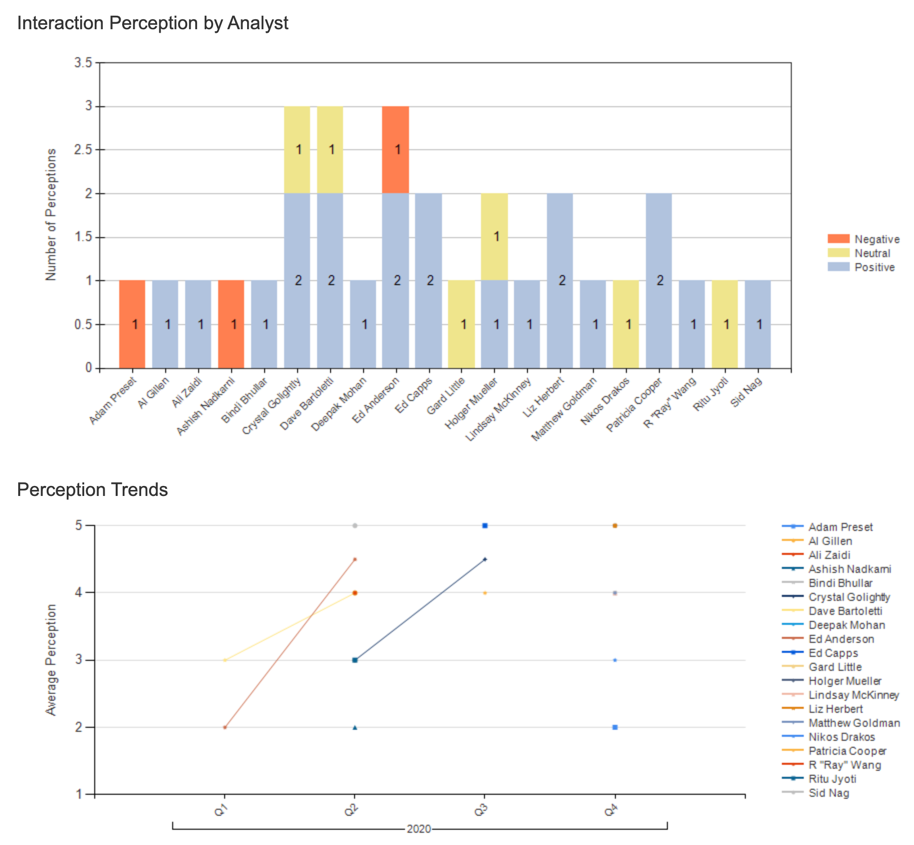
Looking for More Info?
For current customers, if you’d like more insights on how to use ARchitect for pre- and post-briefing activities like these, please reach out to support@arinsights.com. We’re happy to help with your needs. Or if you’re interested to see whether ARInsights and ARchitect are a good fit for your company, we encourage you to request a demo today.