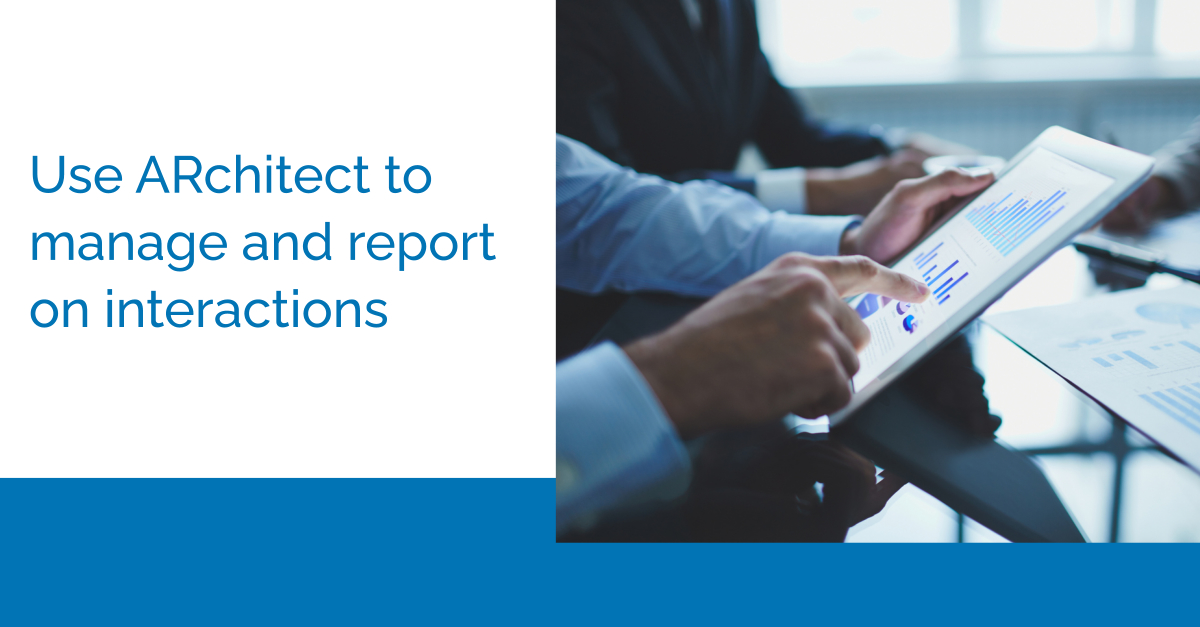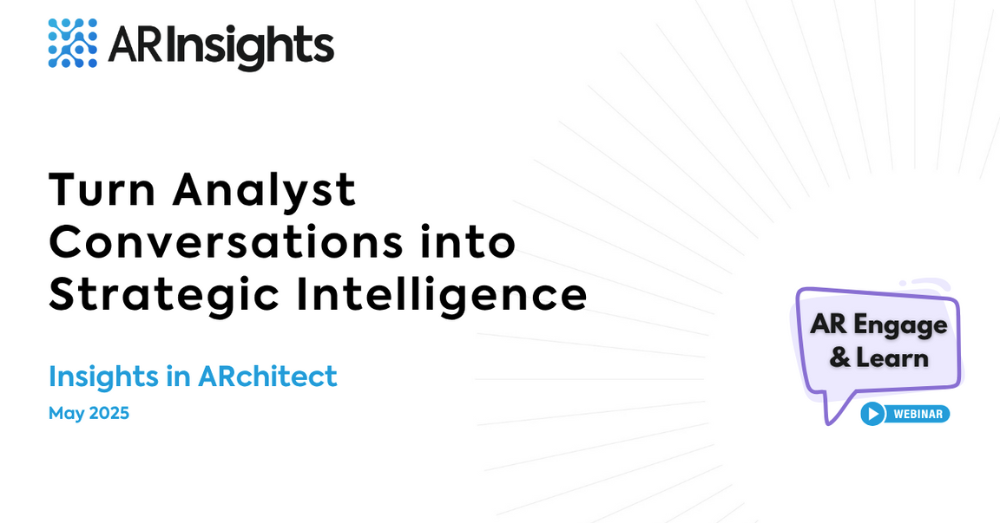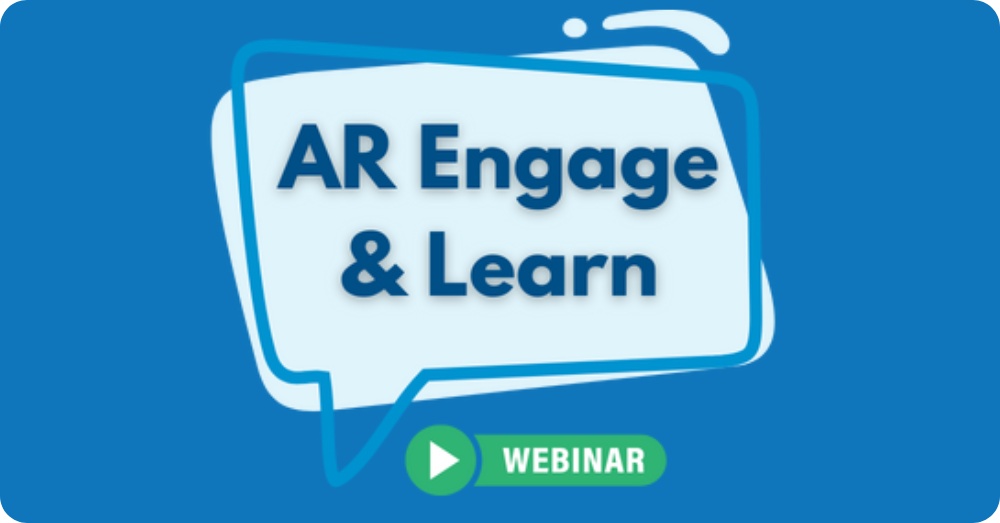Another Learning Series episode under our belts! Thanks to those who attended — and for those who missed it or want a recap, we’ve got you covered.
Our recent session covered interaction tracking and how to use ARchitect’s interaction functionality to make data-driven decisions about your analyst relations (AR) program.
Since many AR programs use interactions as a metric for success — and not just number of interactions, but who attended (analyst “tier,” coverage area, etc.), the quality of the interactions, analysts’ perceptions, interaction outcomes and more — this was an important topic for many of our users. As you’ll see in the how-to episode embedded below, we covered all aspects of interactions in ARchitect: from understanding the interaction grid, to logging a new interaction, to reporting on interactions and more.
Attendees also got a sneak peek at something our users are eagerly anticipating: our upcoming “ARchitect Interactions for Google Workspace” functionality (a.k.a. Google Workspace add-on), making it easy to work across Gmail/Google Calendar and ARchitect environments, without duplicating efforts. We demonstrated how you’ll be able to add and edit ARchitect interactions directly from Gmail. If you’re excited about this too, check out the preview (starting at 44:02) in the video below. We’ll be launching the Google Workspace add-on later this quarter.
What are analyst perceptions?
As you’ll see in the above episode, one interaction-related topic we spent a lot of time on was analyst perceptions and perception reporting. And what, exactly, do we mean by analyst perceptions?
When you enter or edit an interaction in ARchitect, you have the ability to assign a perception to it: “very positive,” “positive,” “neutral,” “negative” or “very negative.” It’s a subjective assessment (though many of our customers establish parameters/rules around what constitutes each category) that reflects how you think the interaction went and how the analyst feels about your company/product.
Then, for our reporting purposes, we assign a numerical value to the rating you provide, using a 1 to 5 scale (with 5 “very positive” and 1 “very negative).
As we demonstrated in the Learning Series, ARchitect lets you:
- Get an at-a-glance view of aggregated analyst perceptions across your target analysts, via the relationship heatmap. The darker and more vibrant the color, and the higher the score, the better!
- View, filter and organize analysts by their perception scores.
- Report on analyst perceptions over a defined period of time. You can also look at trends in perception to see how successful you’ve been in influencing particular analysts and moving the needle.
Do you have questions about any items we covered in the Learning Series? Please don’t hesitate to reach out. We’re here to help: support@arinsights.com. And we hope you can join us for the next Learning Series on May 19. Register here.