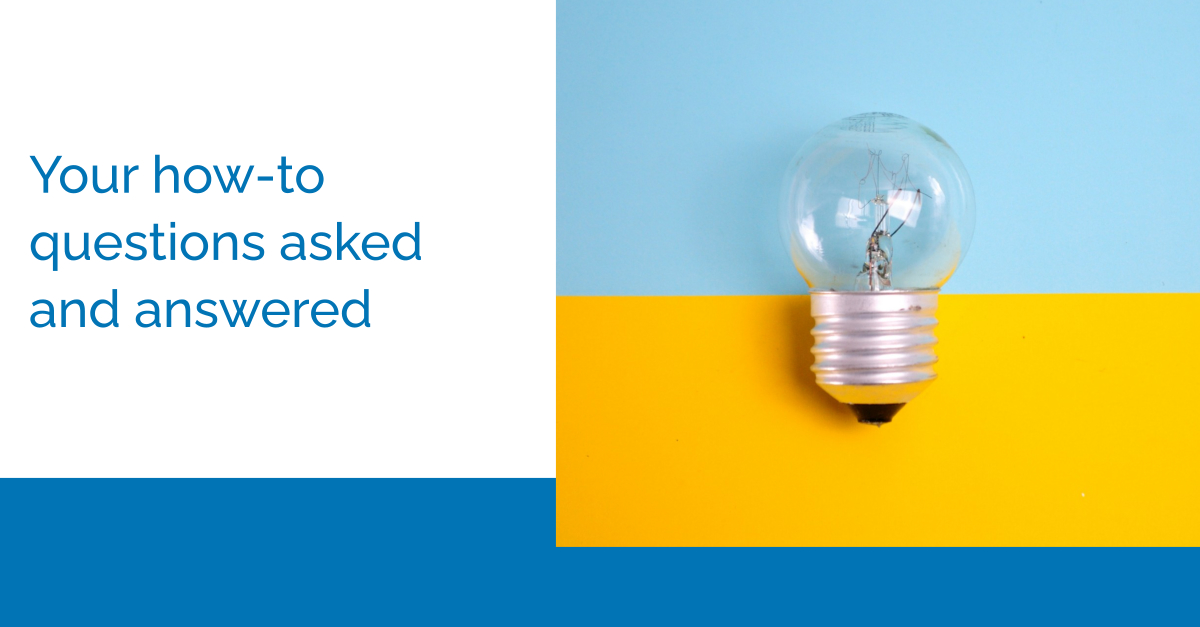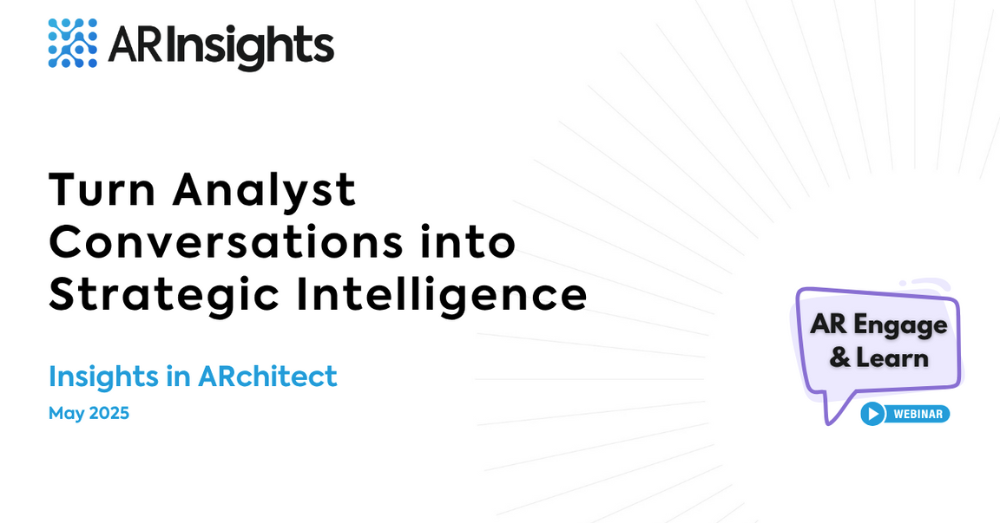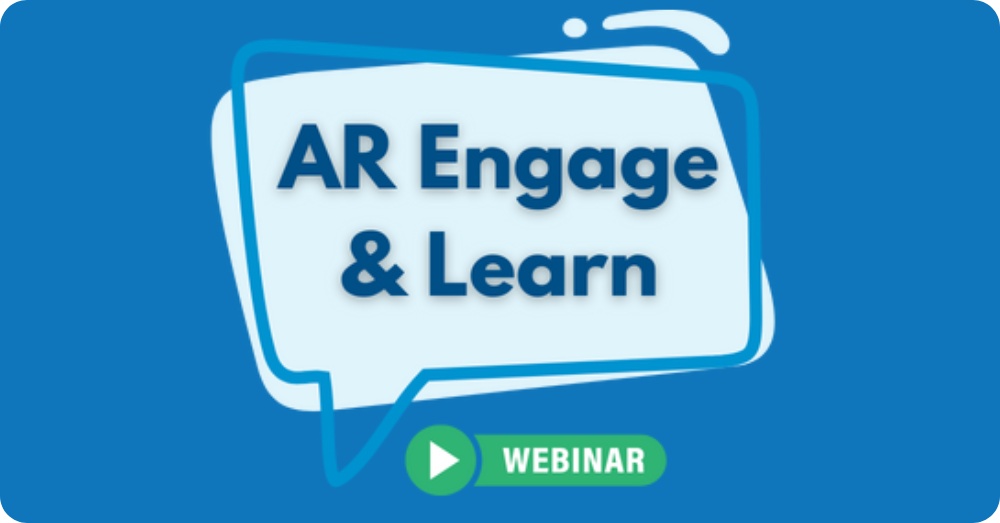During the New Normal for Analyst Relations Pt 3 session, our users participated in a poll to see what would be the best topic for this episode of the Learning Series. Without much opposition, many users wanted us to cover a quick review of ARchitect as well as a Q&A session. Whether you are an ARchitect newbie or a super user, follow along with this episode to learn a few tips and tricks to simplify your workflows.
Because this episode was focused on reviewing ARchitect, your hosts covered common questions from a range of different topics like the dashboard, interaction & article perceptions, coverage groups, projects, tasks, and emailer!
Dashboard
How do I add analysts to the heatmap?
There are two ways to add analysts to your heatmap. You can load in one of your analyst groups by selecting the ⋮ in the right hand corner and filtering by your chosen analyst group. The other way to do so is by following your analysts like so:
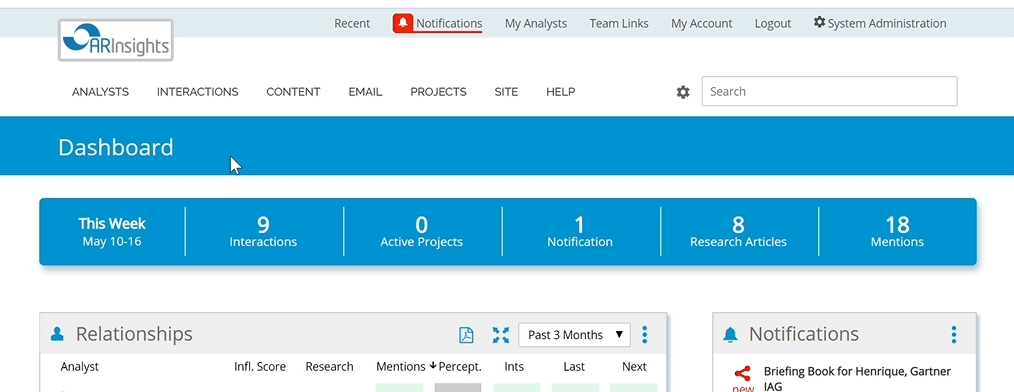
ARchitect tip: Limit the number of analysts on the heat map to maintain fast load times.
Can I add an interaction from the dashboard?
Yes, you can add interactions from the dashboard by hovering over an analyst name and selecting Add Interaction from the pop-up bar.
Perceptions
How do I add a perception to an analyst or article?
Add a perception from your dashboard by clicking on the Next box for the analyst. Once you open the interaction, select the pencil next to the analyst name and choose a perception:
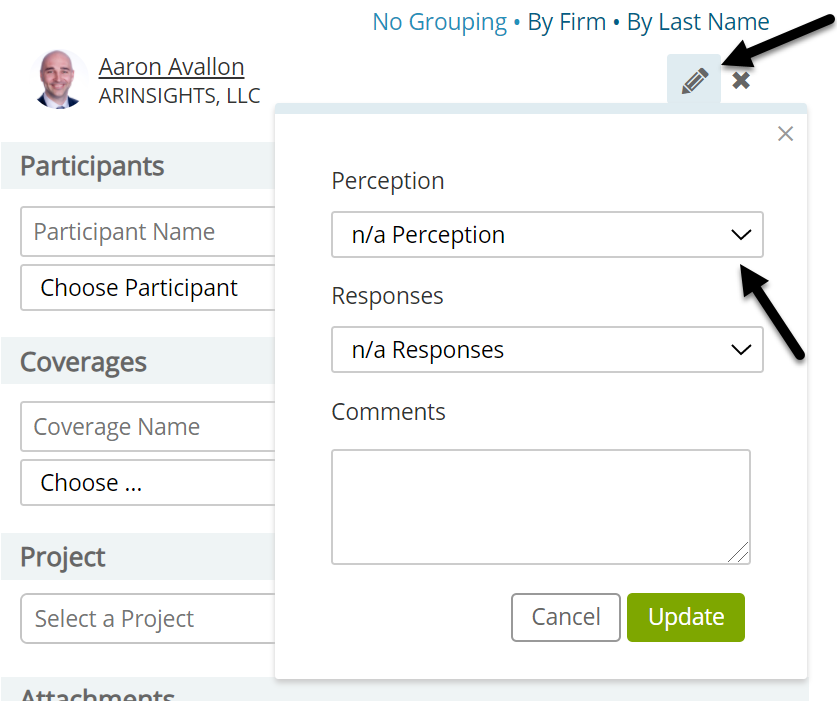
To add a perception to an article from your dashboard, click on the Mentions box for the analyst. Once you open the article from the Finder, scroll down to a coverage. Next to the coverage, there will be a pencil like above where you can add a perception.
Can I see an average perception for an analyst?
Yes, you can see an average perception for an analyst by creating a perception summary report. You can do so by selecting Article Perception or Interaction Perception report type on each report page. You can also create one from the dashboard by clicking the perception box for the analyst like so:
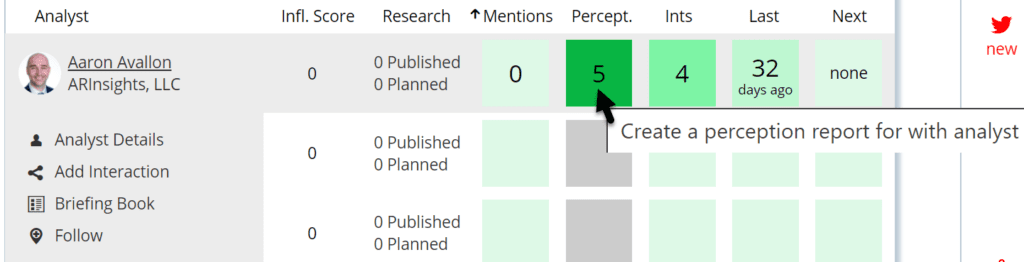
Coverage Groups
Can I add a coverage group to specific views in ARchitect?
Add a coverage group to a specific view by heading over to the Site menu hovering over Coverage Group and clicking into one of your groups. Here you will find a section entitled Dropdown Display where you can select whether the coverage group appears on Analysts, Interactions, Content, Analyst Emails, Projects or all.
Projects
What are projects and how do I use them?
Projects are your way of organizing your interactions by any type of project whether that’s a research project or your next event. Add a project to an interaction by associating one on the edit screen or creating one like so:

How can I view the interactions in a project?
There are two ways to see how many interactions are in a project. You can see the count by going to the Project Grid view and adding the Interaction Count column. You can see counts of interactions, analysts, firms, participants, and teammates by creating a Project Summary report. To do so, head over to the Projects tab and select Project Summary on the Report view.
Tasks
Can I add a task to a project?
Tasks can only be added to interactions. An interaction can then be grouped into a project so the task is added by association.
Where can I view my tasks?
You can view all your incomplete tasks on your dashboard in the Tasks widget. You can see tasks on interactions and projects by adding the column Tasks to Grid view for either.
Emailer
I saved my email but it disappeared. What happened?
There are two saves required to create an email. You will need to save your email content once you have created it in the Email Designer. You will need to hit save on the Email Details page to save your settings, details, and recipients. If you make changes to your email, be sure to save at those two stages as well.
Can I create an interaction from an email?
By default, an interaction will be created from an email. If not, when creating the email, go to advanced options and select the box “Create interaction when sent”.
Is there a way to load an email template or recipients?
You can do both in the Email Builder. To load an email template, go to the Content section. Here you can choose between your saved templates or choose a template from a previous email. To load previous recipients, scroll down to the recipients section of the Email Builder and select the Load Recipients button to select recipients from previous emails or projects.
For more information on how to use the emailer tool, follow along here.