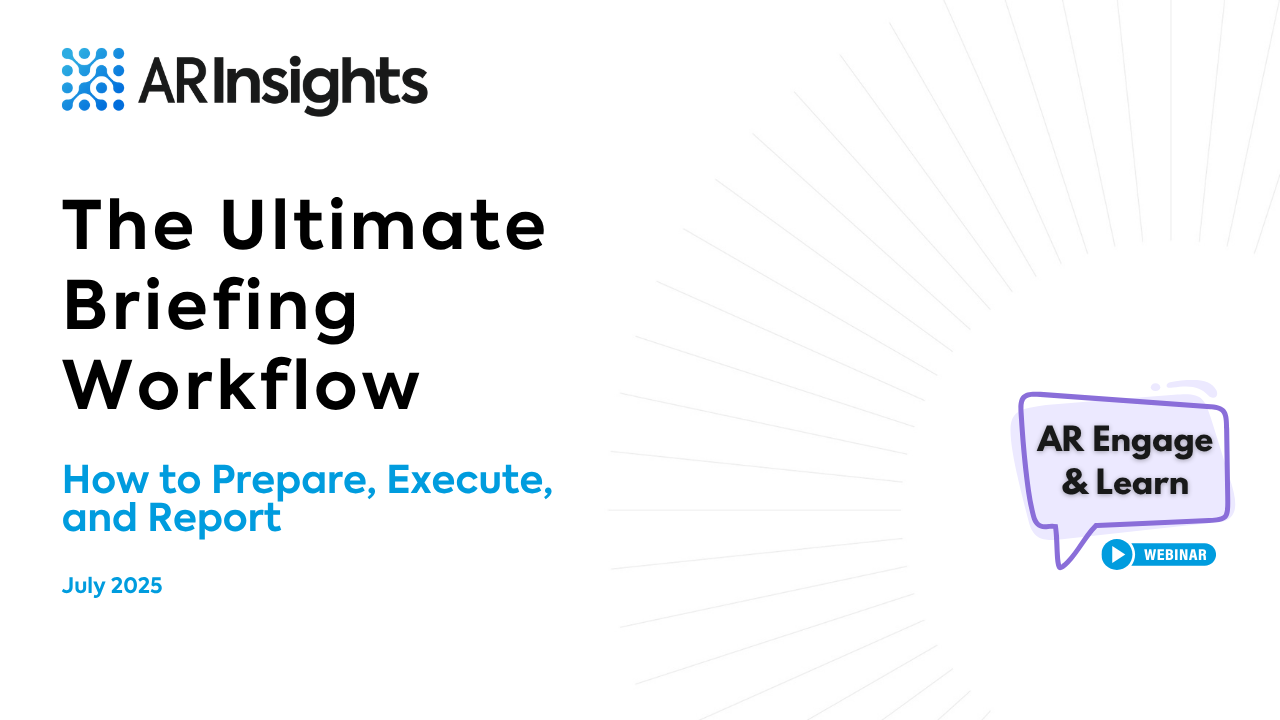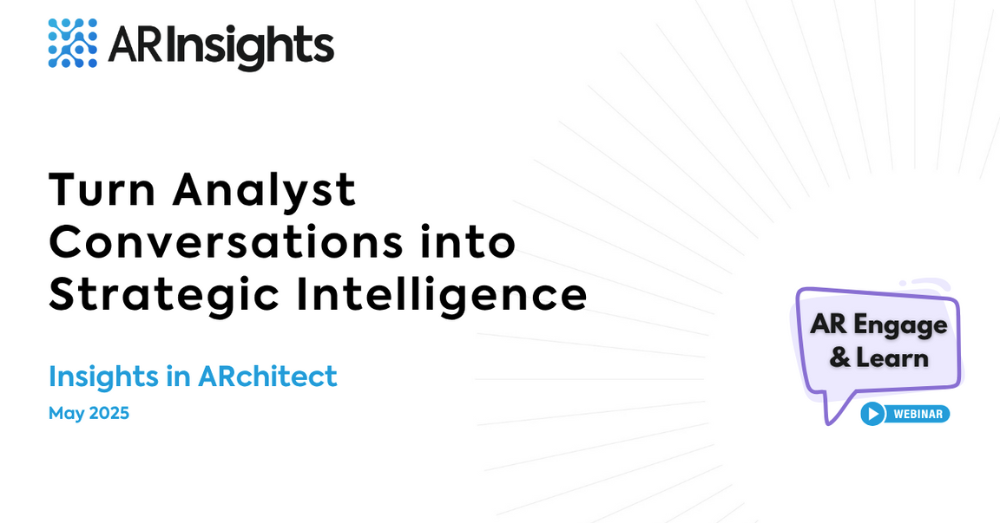Behind every analyst briefing is an enormous amount of work: coordinating schedules, preparing spokespeople, perfecting slides … the list goes on.
Part of our mission at ARInsights is making sure you get maximum returns on all that effort—which is why our July 2025 Engage & Learn Webinar was all about the ultimate analyst briefing workflow. Our VP of Services, Greg Wind, led the session, providing a detailed demonstration of how he uses ARchitect to make the most of every briefing.
You can watch the recording below. To guide your viewing, we’ve identified four key moments, all of which demonstrate how you can use the AI embedded in ARchitect to unearth more value in less time:
- Identify the questions the analyst asked, summarize the answers your team provided [17:05 – 19:54]
- Flag urgent insights [19:55 – 21:47]
- View the big picture across related insights [34:02 – 35:45]
- Generate topic ideas for follow-up inquiries [03:46 – 06:45]
#1. Identify the questions the analyst asked, summarize the answers your team provided [17:05 – 19:54]
With ARchitect’s Smart Interactions feature, you can generate an executive summary of your briefing as soon as you exit the Zoom. All you need to do is upload a transcript, a document of notes, or a photo of your handwritten notes (yes, really!) and you can automatically create an interaction record.
But why stop there? As Greg shows, you can prompt Smart Interactions as much as you’d like. Here’s his recommendation: Ask ARchitect for a list of the questions the analyst asked and summaries of the answers your team provided. This intelligence can help your product leaders refine your roadmap and help your go-to-market leaders refine messaging.
“It’s always important to note the questions an analyst asks—they can inform how we handle future briefings.”
#2. Flag urgent insights [19:55 – 21:47]
From your transcript/notes, ARchitect’s AI can instantly generate not only summaries and lists, but also insights—specific nuggets of intel that your colleagues can act on right away. These can include the analyst’s reactions to features on your roadmap, her comments about your competitive positioning, and the like. And as Greg demonstrates at this point in the webinar, there’s an easy workflow to flag the AI-generated insights that you feel are most urgent.
#3. View the big picture across related insights [34:02 – 35:45]
In the previous clip, did you notice how ARchitect allows you to categorize insights? Categories that our customers like to use include Product/Service, Strategy, and Go-to-Market.
ARchitect’s Insights analytics provide a bar chart showing the number of insights you’ve captured in each category. You can filter the insights displayed in the chart by analyst, firm, urgency level, etc. Handy, right?
Well, the real magic happens when you click on one of the category bars—which automatically prompts a summary of all the insights in that category.
Here’s one of the many use cases: The next time you’re preparing to brief an analyst on your roadmap, use this feature to generate a summary of everything she’s said about your product in the past year.
#4. Generate topic ideas for follow-up inquiries [03:46 – 06:45]
In the days following a briefing, we strongly recommend follow-up inquiries, which allow your spokespeople to go deep with the analyst on specific topics covered in your briefing. Why? Greg said it best:
“These aren’t a bunch of discrete briefings that stand independently. This is all part of the story that we’re telling an analyst.”
Remember how we said you can prompt Smart Interactions as much as you’d like? Well, as Greg shows at this point in the webinar, another use case immediately after a briefing is asking ARchitect to generate a list of topic ideas for follow-up inquiries.
Better analyst briefings with ARchitect AI
Ready to get more value out of briefings in a fraction of the time? Watch the full recording of Greg’s workflow or schedule a demo to learn how we can help take your AR program to the next level.