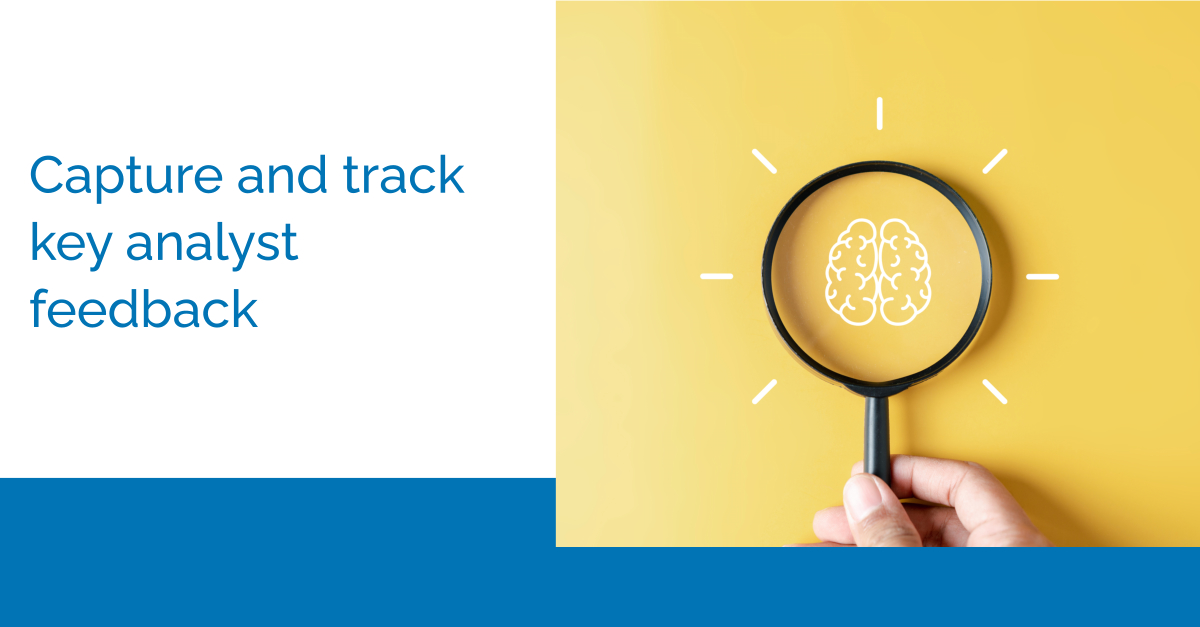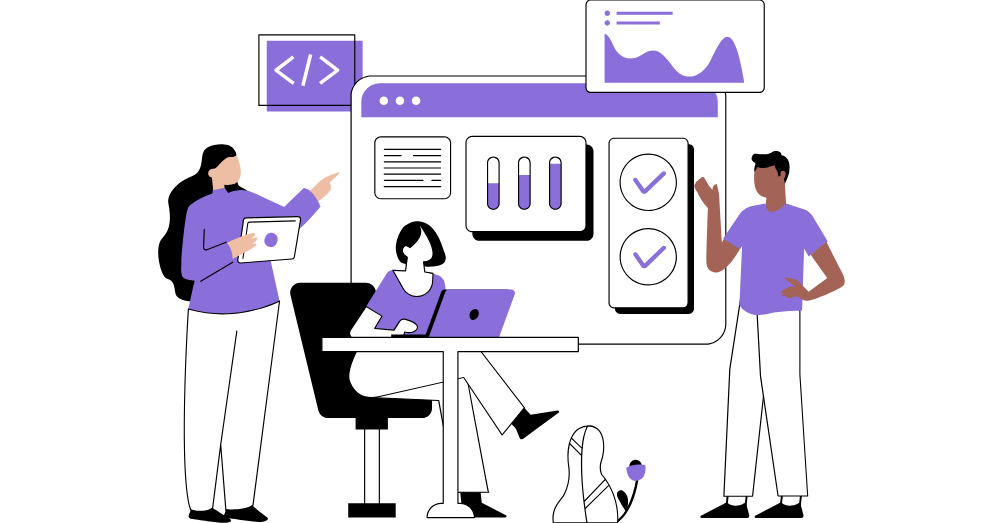To properly capture feedback from analysts — whether it’s about your product strategy, messaging, competitors or customers — AR pros need a way to highlight and track key analyst insights, and drive actions based on them. With this in mind, we are excited to introduce Insights to ARchitect!
While we’ve always prioritized sharing insights, being ARInsights and all, this new enhancement — immediately available to all users — shines a light on how our platform can help turn insights into action. It allows for better visibility — across your AR team and organization — into meaningful analyst insights: driving and supporting workflows that enable you to evaluate and execute on analyst suggestions and intelligence.
What is an insight?
To better use this new functionality, it’s important to ask: what really is an insight? What are the key takeaways to funnel up?
An insight is information provided by an analyst or other B2B technology influencer that can influence business and go-to-market strategies, product development, messaging or AR program. These insights can range from seemingly small (yet important) details like timing on an analyst’s next research report, to more significant ones, such as the analyst’s take on your upcoming merger or acquisition.
An insight, like many things in analyst relations, is subjective: It’s often uniquely important to your program, your business, your goals and most importantly — you.
And as we recognize and value how analyst relations programs are unique, Insights in ARchitect represents the most adaptable and tailored approach to capturing key takeaways from your activities.
How do I start using Insights?
To begin using Insights in ARchitect, head over to the Interaction screen. You can create a new interaction or edit an existing one.
Once on the edit screen, scroll down to the Notes section. Here, you will see a blue “New Insight” button.
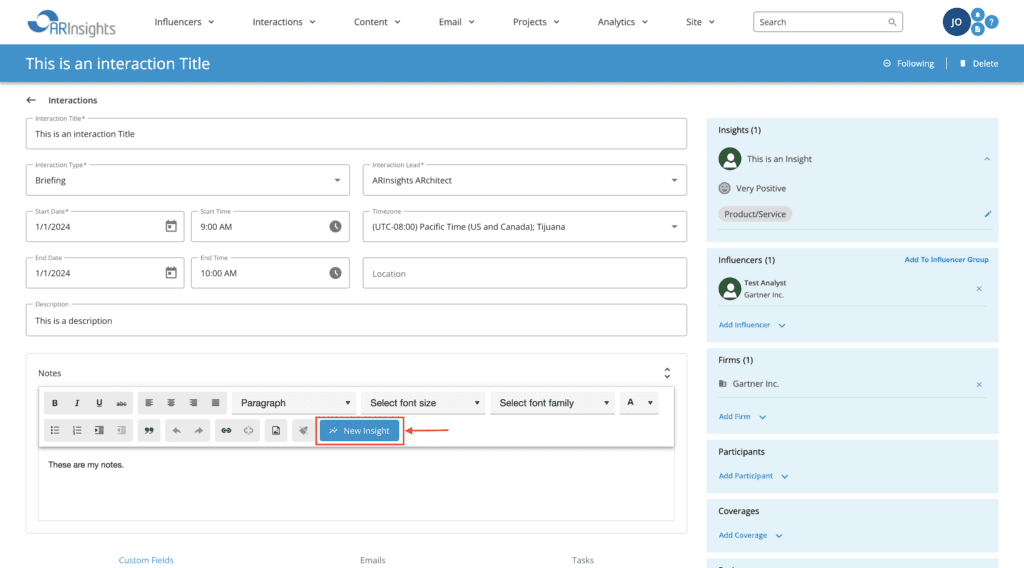
Click this button to open up the Insights edit screen.
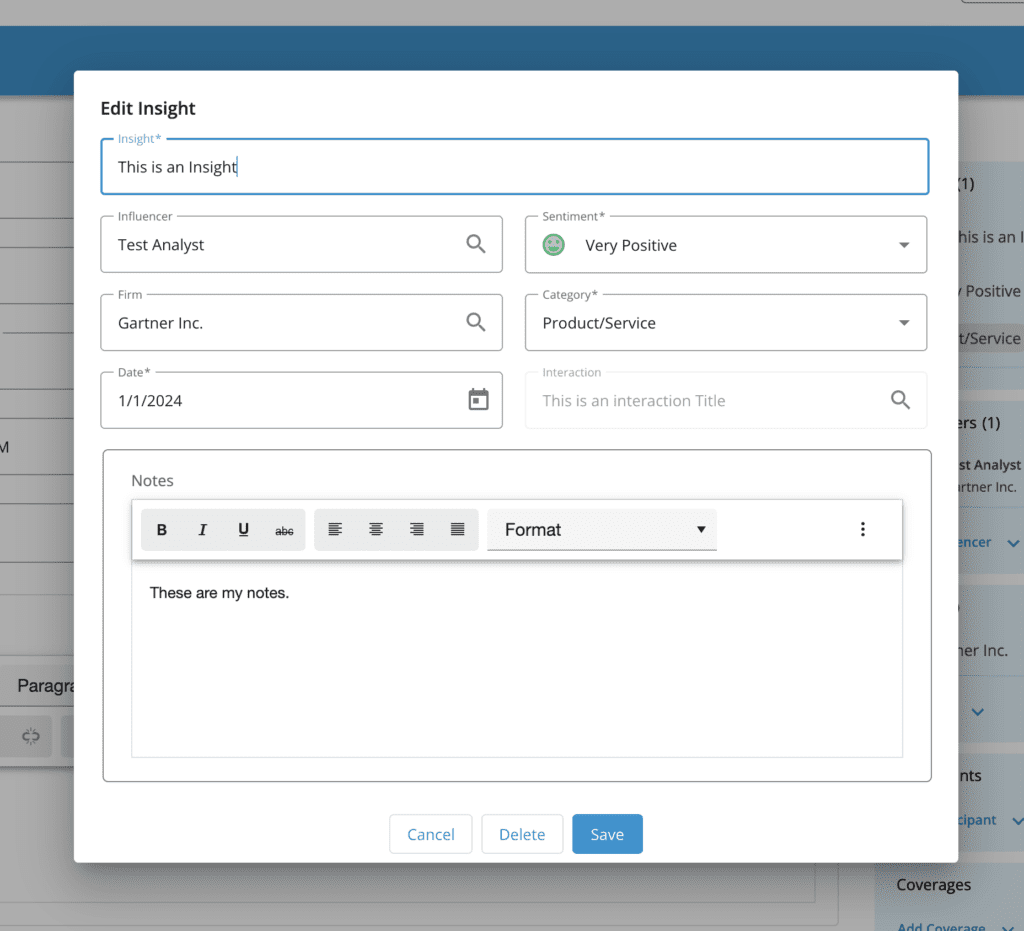
Enter your insight details like insight title, sentiment, category and more. Complete your insight by clicking “Save” at the bottom. Congratulations, you’ve just created your first insight!
Now that we’ve started creating insights, how do we report on and evaluate them?
To start looking at your insights in a holistic way, head over to the top menu in ARchitect and select “Analytics.” Here, you will see that the second drop down is now “Insights.”
You have the choice between our two Insight reports.
- Sentiment Breakdown by Category
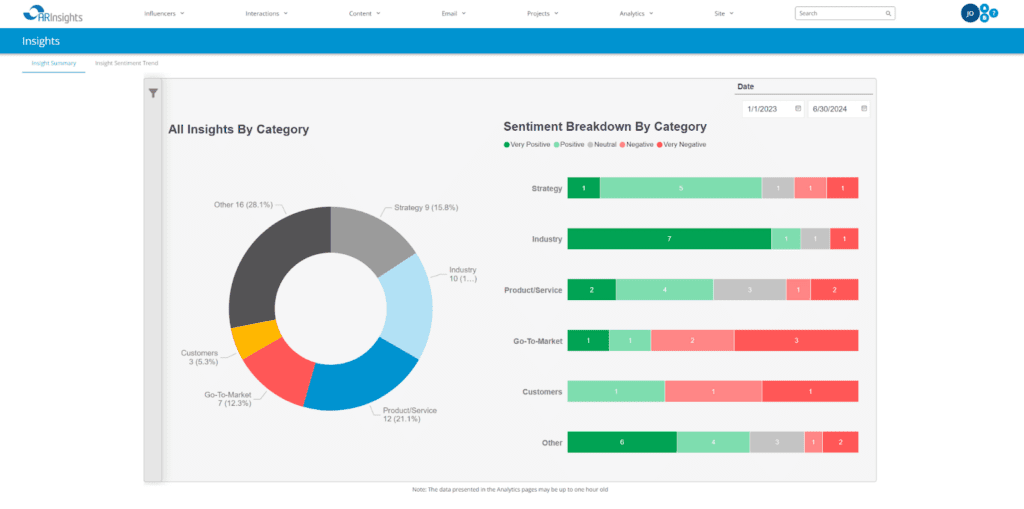
- Insight Sentiment Trend
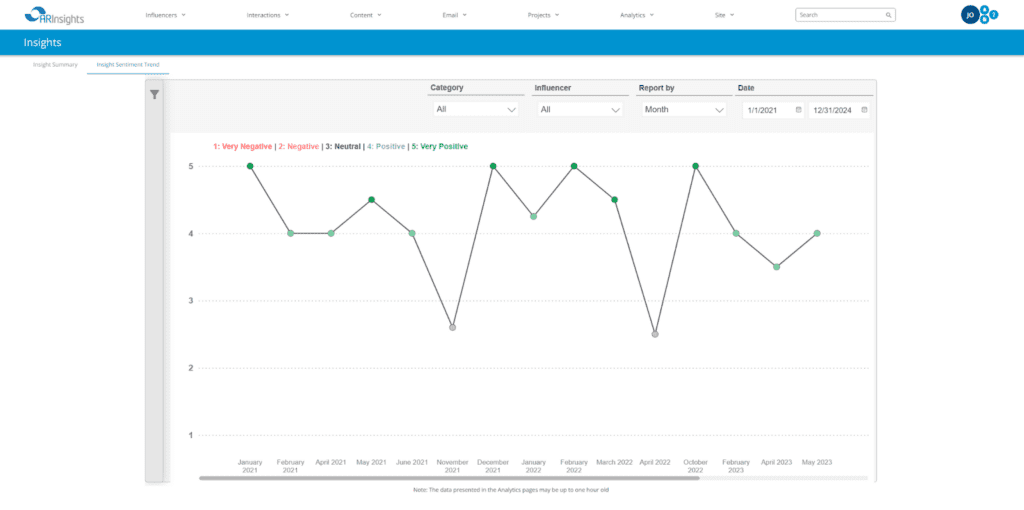
Additional interaction enhancements
While creating and editing your Insights, you may have noticed some big changes to ARchitect’s Interactions functionality. With our latest product release, we are introducing the following enhancements to Interactions: modernization of both the Interaction edit and Interaction finder pages, a new rich text editor for Interaction notes, and advanced filtering and search capabilities within Interactions.
As we continue to prioritize enhancements that make it even easier to tap into the power of ARchitect, we are excited to roll out these updated user interfaces in one of our most used areas of our platform.
What’s next for Insights?
We will continue to enhance Insights in ARchitect to make analysts’ feedback even more accessible and highly visible, and to support streamlined workflows. In the next few months, we will be adding an Insights finder page and even more reports based around your feedback. Have an idea for an Insights report that will make your life easier or have any questions about Insights? Share it with us at support@arinsights.com.