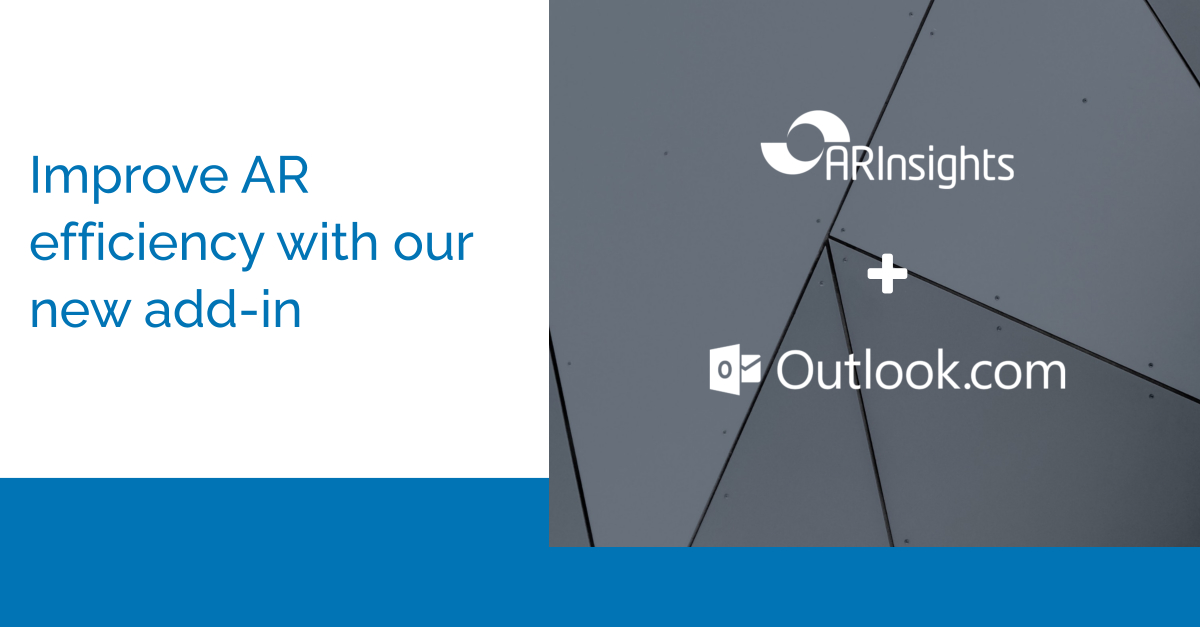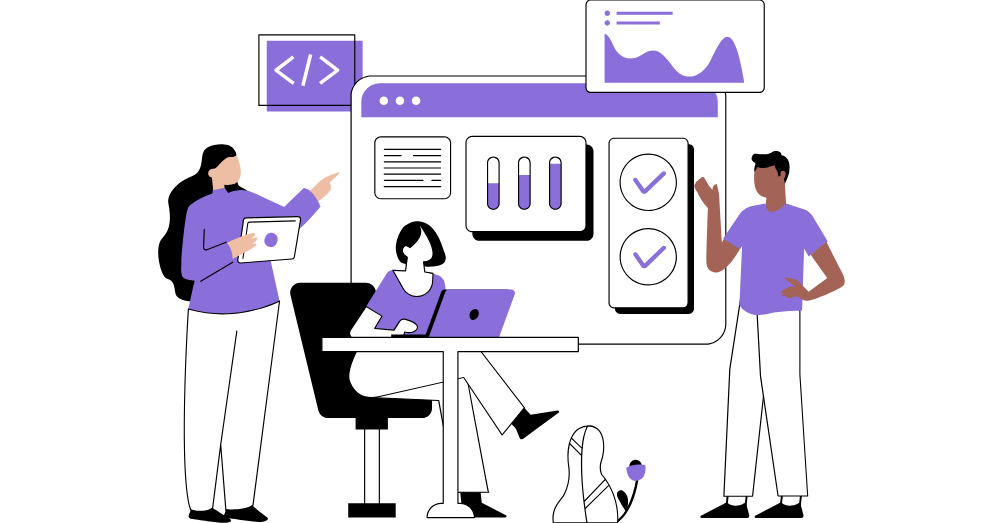August 24, 2021 — We’re pleased to introduce ARchitect Interactions for Outlook as a free download for ARchitect customers, available in the Microsoft Store. Designed to make working with analysts — and planning and tracking your analyst interactions — quick and easy, ARchitect Interactions lets you bring new emails and appointments into ARchitect without leaving Outlook. The new add-in gives AR teams the power to quickly log new records in ARchitect and keep ARchitect data up-to-date.
Improving on the previous version of the Outlook add-in, ARchitect Interactions for Outlook supports Outlook 2019 and Outlook 365 users, Outlook for Mac users, and environments using Exchange Server 2016 and 2019 with:
- Easier workflows, with a smooth and updated interface
- Automatic updates
- Greater accessibility, with Mac and browser compatibility
- Seamless navigation to ARchitect to manage unrecognized contacts
You can work easily between Outlook and ARchitect environments — maximizing productivity and avoiding duplicating efforts. Follow along with the brief video below to discover how to download the add-in and utilize all the updated capabilities.
Features and benefits
With ARchitect Interactions for Outlook, you can accomplish the following tasks without leaving Outlook:
- Add calendar appointments directly to ARchitect
- Add analyst emails to ARchitect, for real-time viewing by team members
- Link emails with analyst meetings in ARchitect, when applicable
- Add new analysts and participants to an existing ARchitect interaction
- Delete canceled meetings simultaneously from both environments
Downloading the Add-In
You can download the ARchitect Interactions for Outlook from the Microsoft Store here.
Once installed, the “Add to Interaction” button will automatically appear in your ribbon bar in Outlook. Select the email or meeting you want to add to ARchitect, and you will be prompted to log in to ARchitect (if not already logged in). Once you’ve logged in, you will be ready to start adding interactions.
Another way to download the add-in is by clicking “Get Add-Ins” on the ribbon within Outlook. This will bring you to the web version of Outlook. From the “manage add-ins” page, click the + “add from URL” and insert “https://outlook.arinsights.com/manifest.xml”; press next and you’ve got it.
Keep an eye out as we continue to release new productivity tools to increase efficiency. If you have any questions or need help installing the add-in, feel free to contact us at support@arinsights.com.