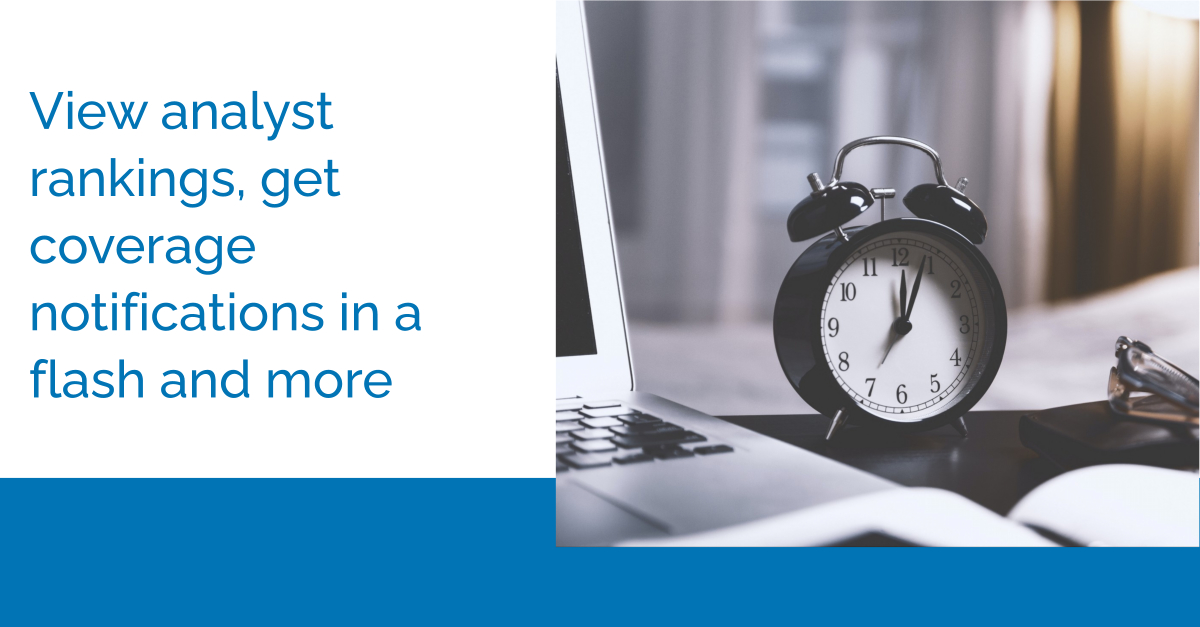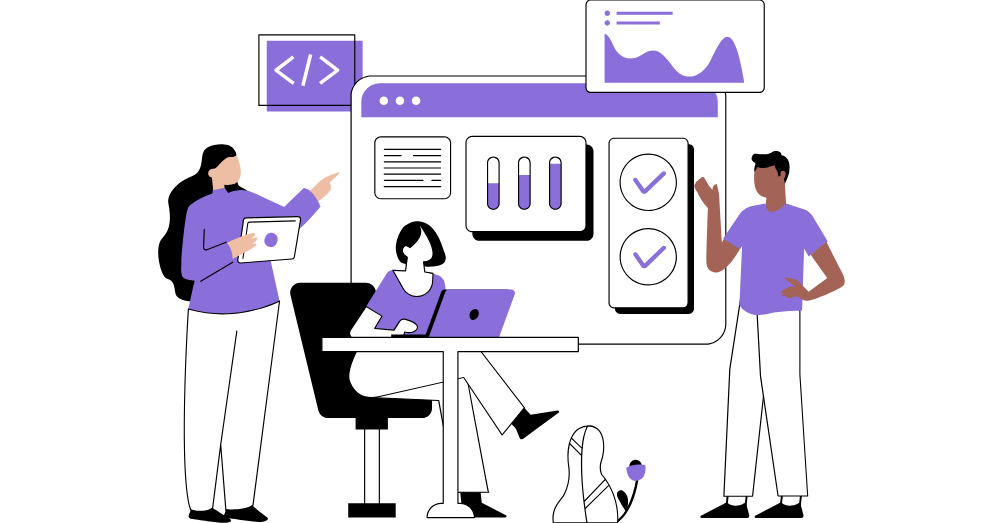August 4, 2021 — The ARInsights team is excited to share three new enhancements, designed to make your ARchitect experience even easier and help you access the info you need even faster:
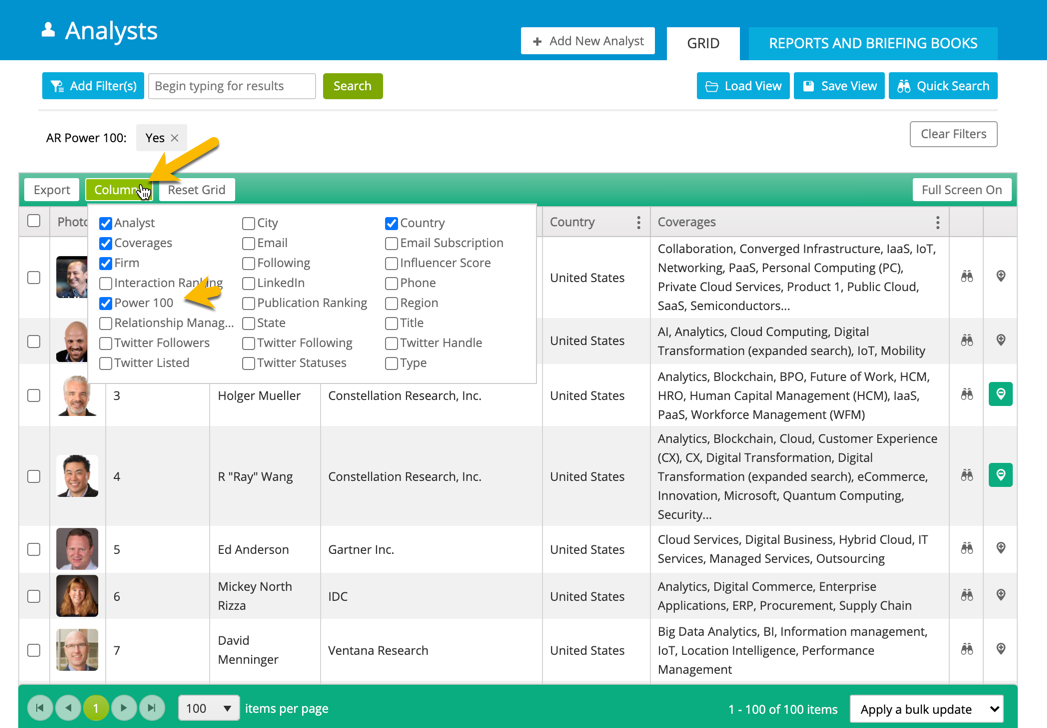 Managing Coverage Notifications
ARchitect now supports email coverage notifications, so you’re always up to date on the latest published research that mentions your company. With this launch, notifications include your own company’s coverage, and we plan to extend this to mentions of other companies and key topics you’d like to track.
You can select what type of mentions to track (e.g., blog, research, etc.) and the frequency with which you’d like emails sent to you (e.g., daily, as research/articles appear, etc.). To set this up, click on “Manage Notifications” on the Notifications module on the Dashboard, or on Notifications in the tabs, as shown below. You can update your preferences at any time.
Managing Coverage Notifications
ARchitect now supports email coverage notifications, so you’re always up to date on the latest published research that mentions your company. With this launch, notifications include your own company’s coverage, and we plan to extend this to mentions of other companies and key topics you’d like to track.
You can select what type of mentions to track (e.g., blog, research, etc.) and the frequency with which you’d like emails sent to you (e.g., daily, as research/articles appear, etc.). To set this up, click on “Manage Notifications” on the Notifications module on the Dashboard, or on Notifications in the tabs, as shown below. You can update your preferences at any time.
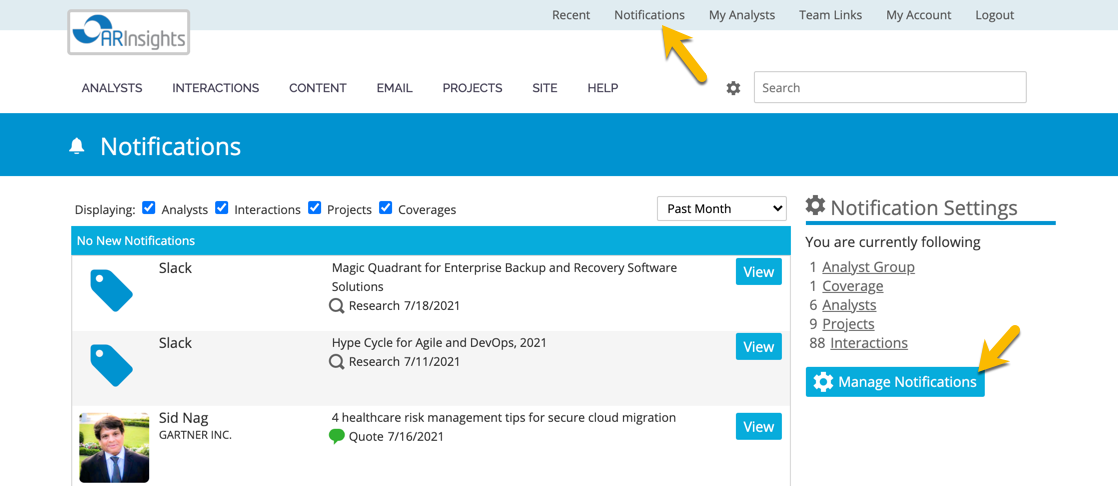 Ascending & Descending Sort for Better Organization
Now, the columns on any finder page or grid — such as the analyst search page, your interaction overviews, your project lists, etc. — have been updated to include clearer ascending and descending sort options. Simply click the ellipsis to the right of the column name to reflect how you’d like that column (and table) to be organized.
Ascending & Descending Sort for Better Organization
Now, the columns on any finder page or grid — such as the analyst search page, your interaction overviews, your project lists, etc. — have been updated to include clearer ascending and descending sort options. Simply click the ellipsis to the right of the column name to reflect how you’d like that column (and table) to be organized.
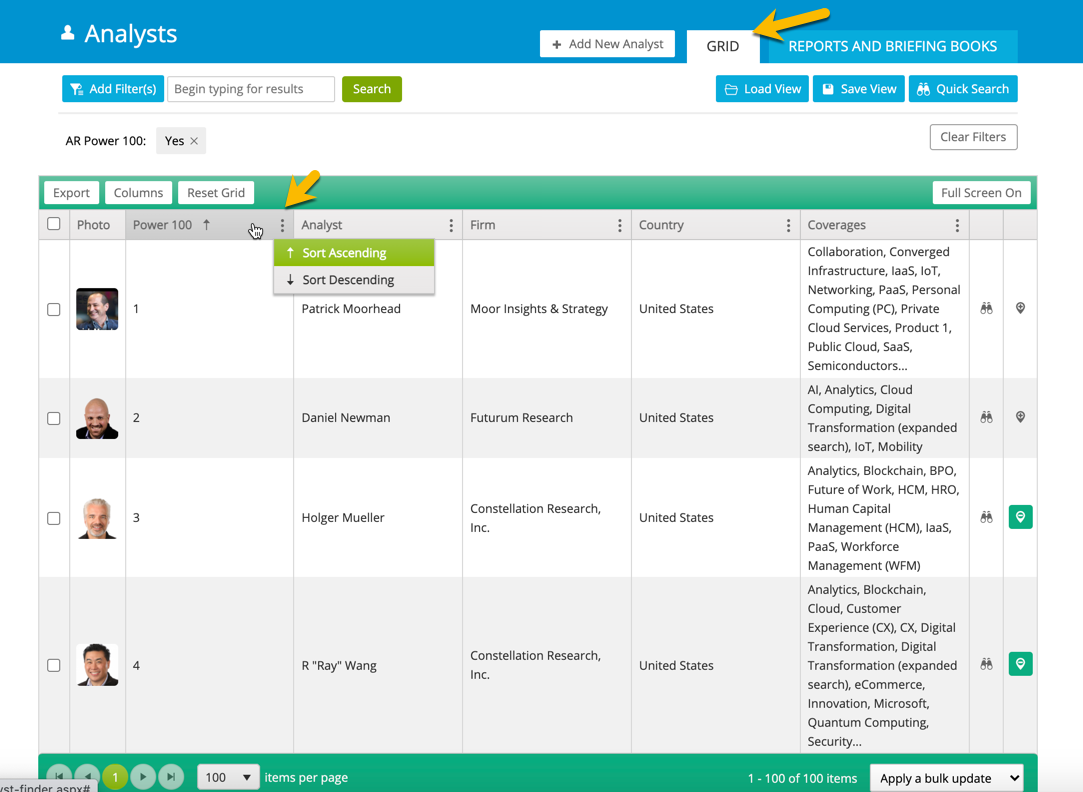 To sort multiple columns, select ascending or descending of your “primary sort” column, then choose the next one for your “secondary sort” column, third one for “tertiary sort,” etc. You can also click on the arrow to clear the sorting of any column. Stay tuned for further enhancements, as we integrate ARchitect with more workflow tools. If you’re a customer with questions about how to use these new additions, or have feedback and requests, please reach out to us at support@arinsights.com.
To sort multiple columns, select ascending or descending of your “primary sort” column, then choose the next one for your “secondary sort” column, third one for “tertiary sort,” etc. You can also click on the arrow to clear the sorting of any column. Stay tuned for further enhancements, as we integrate ARchitect with more workflow tools. If you’re a customer with questions about how to use these new additions, or have feedback and requests, please reach out to us at support@arinsights.com.
- Viewing “Analyst Power 100” Rankings in ARchitect
- Managing Coverage Notifications
- Staying Organized with Ascending/Descending Sort
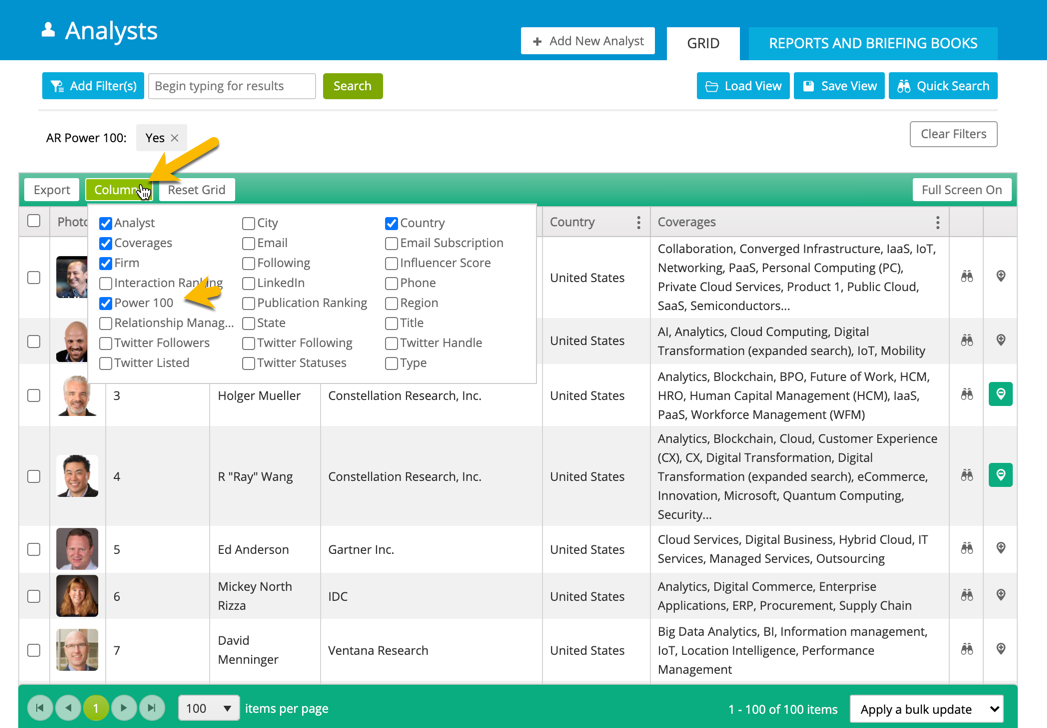 Managing Coverage Notifications
ARchitect now supports email coverage notifications, so you’re always up to date on the latest published research that mentions your company. With this launch, notifications include your own company’s coverage, and we plan to extend this to mentions of other companies and key topics you’d like to track.
You can select what type of mentions to track (e.g., blog, research, etc.) and the frequency with which you’d like emails sent to you (e.g., daily, as research/articles appear, etc.). To set this up, click on “Manage Notifications” on the Notifications module on the Dashboard, or on Notifications in the tabs, as shown below. You can update your preferences at any time.
Managing Coverage Notifications
ARchitect now supports email coverage notifications, so you’re always up to date on the latest published research that mentions your company. With this launch, notifications include your own company’s coverage, and we plan to extend this to mentions of other companies and key topics you’d like to track.
You can select what type of mentions to track (e.g., blog, research, etc.) and the frequency with which you’d like emails sent to you (e.g., daily, as research/articles appear, etc.). To set this up, click on “Manage Notifications” on the Notifications module on the Dashboard, or on Notifications in the tabs, as shown below. You can update your preferences at any time.
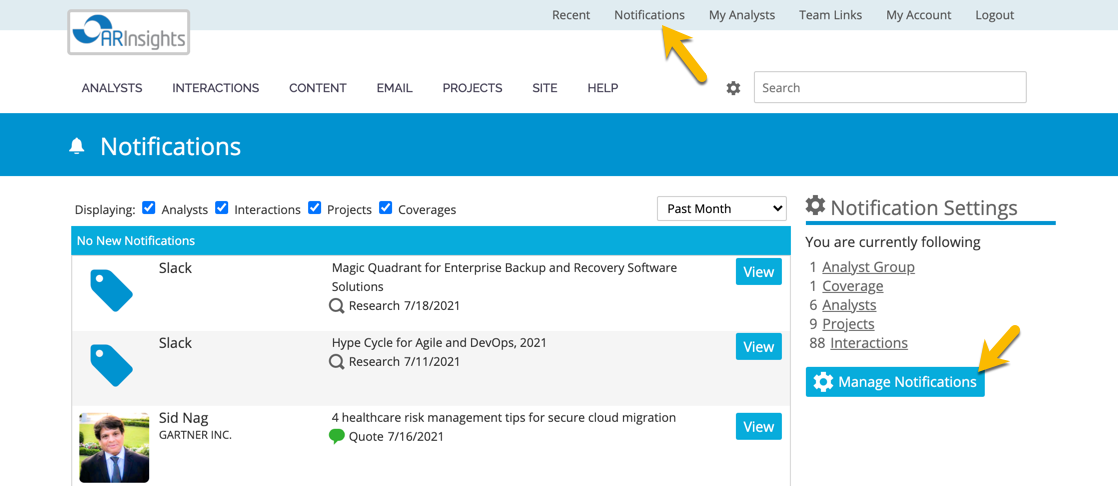 Ascending & Descending Sort for Better Organization
Now, the columns on any finder page or grid — such as the analyst search page, your interaction overviews, your project lists, etc. — have been updated to include clearer ascending and descending sort options. Simply click the ellipsis to the right of the column name to reflect how you’d like that column (and table) to be organized.
Ascending & Descending Sort for Better Organization
Now, the columns on any finder page or grid — such as the analyst search page, your interaction overviews, your project lists, etc. — have been updated to include clearer ascending and descending sort options. Simply click the ellipsis to the right of the column name to reflect how you’d like that column (and table) to be organized.
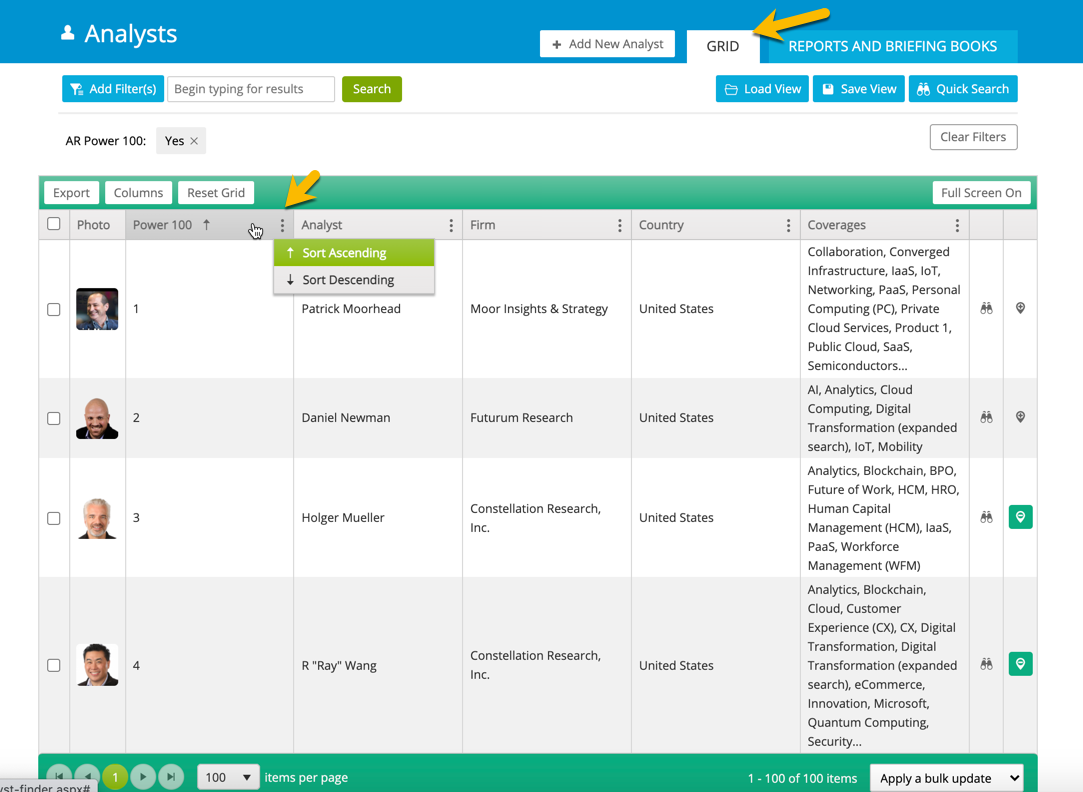 To sort multiple columns, select ascending or descending of your “primary sort” column, then choose the next one for your “secondary sort” column, third one for “tertiary sort,” etc. You can also click on the arrow to clear the sorting of any column. Stay tuned for further enhancements, as we integrate ARchitect with more workflow tools. If you’re a customer with questions about how to use these new additions, or have feedback and requests, please reach out to us at support@arinsights.com.
To sort multiple columns, select ascending or descending of your “primary sort” column, then choose the next one for your “secondary sort” column, third one for “tertiary sort,” etc. You can also click on the arrow to clear the sorting of any column. Stay tuned for further enhancements, as we integrate ARchitect with more workflow tools. If you’re a customer with questions about how to use these new additions, or have feedback and requests, please reach out to us at support@arinsights.com.